I actually learnt quite a bit here as some of my subjects were not as contrasting as I thought they would be and visa versa, I may be confusing contrast and how this is displayed on the histogram.
I have always used the histogram on the camera for checking images, the ideal always being a good contrast with pixels from far left to right without clipping. In photoshop I also use it with 'levels' to increase or broaden the pixels to the left or right by moving in the sliders. This boosts the pixels in these areas.
The first set of images I thought would be higher contrasts as they have white flowers, however the histogram shows that the majority of pixels are in the shadows, perhaps this is where the camera is compensating for a high contrast image. In both the 0 and -1 exposures the shadow clipping warnings were displayed as also seen by the big spike on the left of the histogram. Increasing the compensation to +1 removed this but added a highlight warning, however this has led to a more distributed histogram although lacking in the 'middle'.
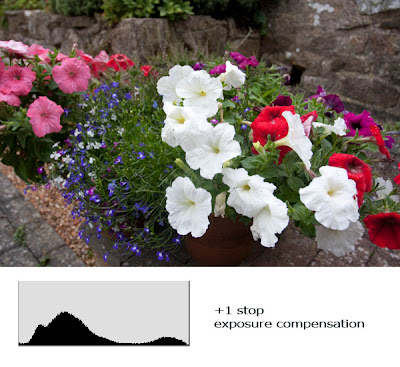
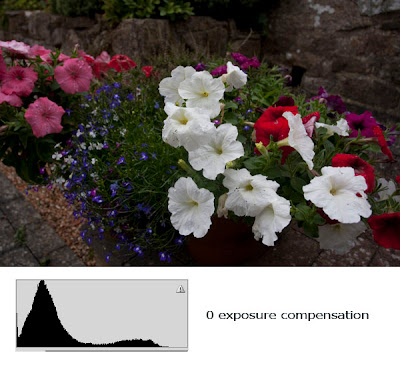
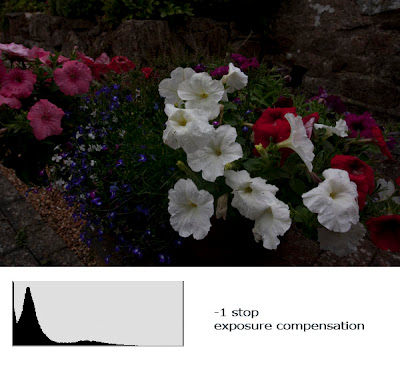
The next set of images I thought would initially be flatter, but they are actually average contrasting. In this set the shadow warnings did not appear, though in the +1 exposure a slight highlight clipping was shown, this can also be seen in the histogram as an overexposed image. Again the shift in the histogram can be seen from left to right with greater exposure. In this set the zero exposure has the best histogram more centrally distributed.
The final set of high contrasting images are of an office block with lots of black and white making the most contrasting image I could find. These images were taken on a sunny day and this has led to the shadows being less intense, however this does make for some interesting histograms.
I also left the ISO at 1000 by mistake, this has led to grainier images that expected.
In this set I actually prefer the contrasts of the -1 f-stop exposure. It also has the highest dynamic range and the only one to show both shadow and highlight clipping. The middle image is fine but the +1 exposure was too overexposed with a lot of highlight clipping warnings, all to the left of the image and little or no shadow. all 3 histograms are very 'spiky' could this be caused by the midday sun and the high contrasting subject?












